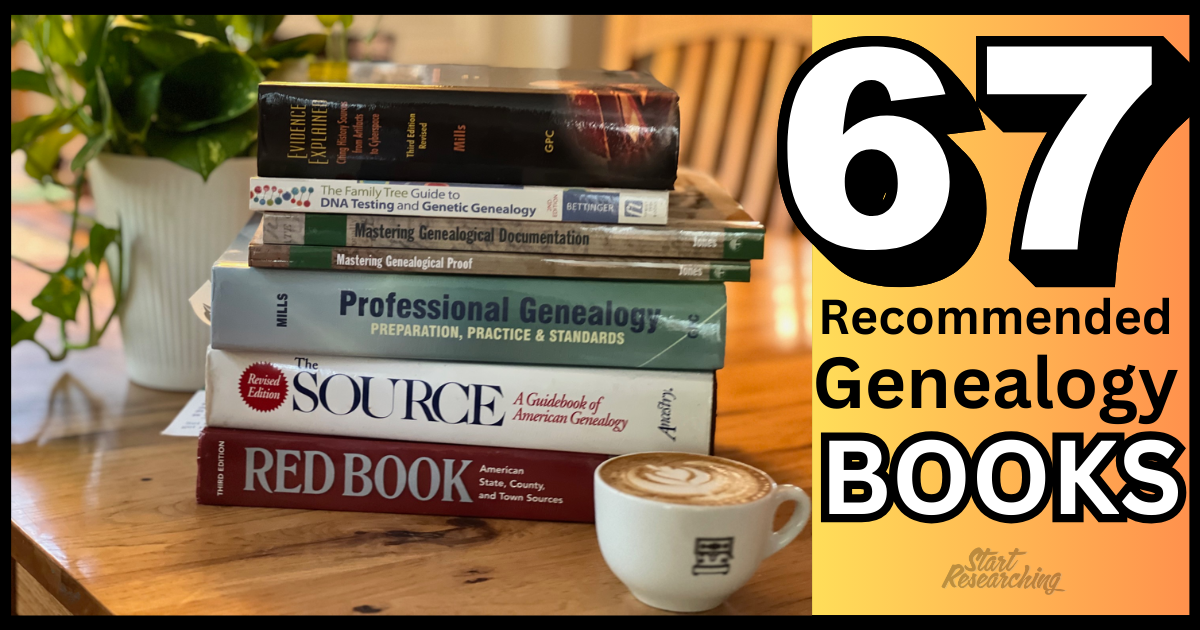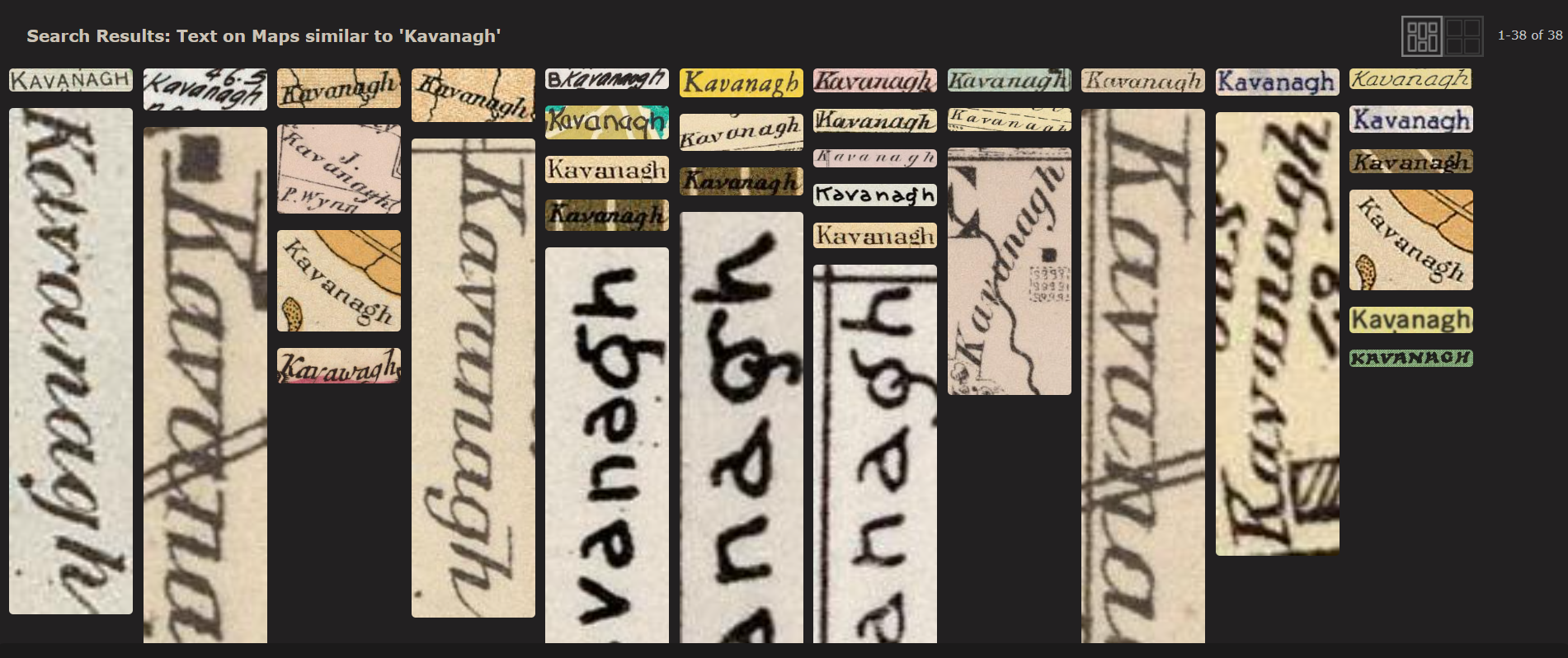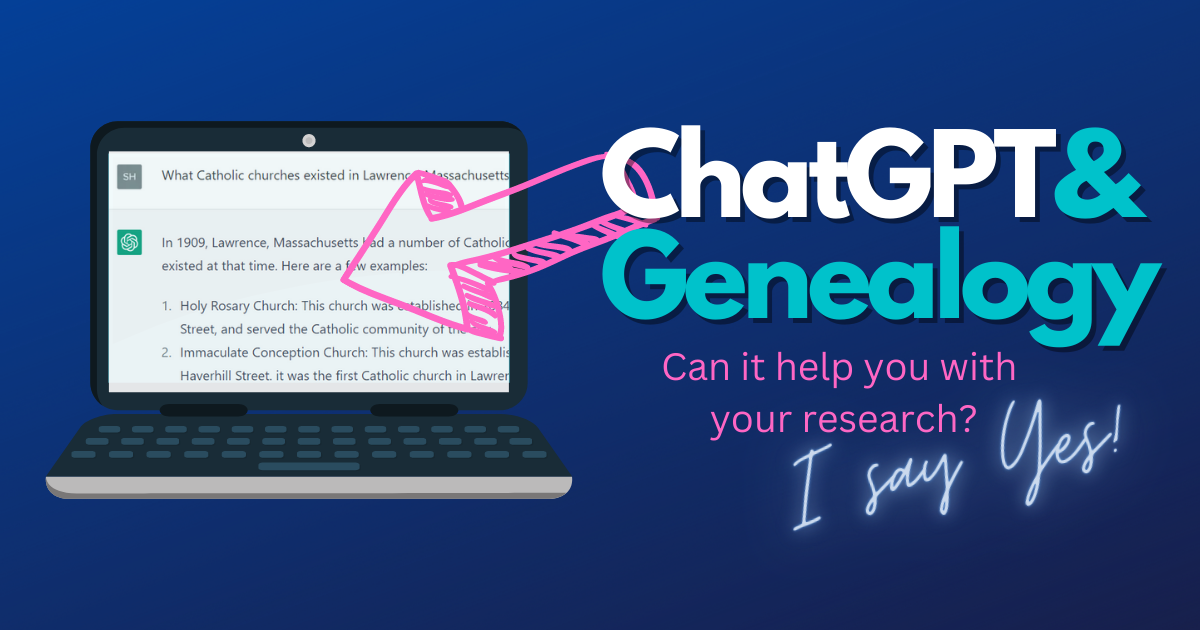by Sherri Mastrangelo, 4 October 2025
Start Researching makes no claims or guarantees about the legitimacy, validity or availability of any positions listed below, and we are not responsible for any associated aspects of application or employment. We are also not associated with any companies listed below, and are not sponsored in any way (other than ads that may appear on this site).
Archival Digitization Specialist - Ancestry - Des Moines, Iowa (Ancestry.com)
Archival Digitization Specialist - Ancestry - Washington, DC (Ancestry.com)
Archivist - Roman Catholic Diocese of Brooklyn - Brooklyn, NY - (Indeed.com)
Archivist (part-time) - Sisters of Notre Dame - Belmont, CA (ZipRecruiter)
Assistant Archivist - American Ancestors - Boston, MA (AmericanAncestors.org)
Associate Curator - San Mateo County Historical Association - Redwood City, CA - (Indeed.com)
Data Engineer (Genealogy) - The Lifetime Value Co. (Remote) (Indeed.com)
Data Product Manager Lead - 23andMe - Palo Alto, CA (23andMe.com)
Digitization Technician - Historical Document Preservation - Ancestry - Lehi, UT (Ancestry.com)
Experienced Genealogical & Probate Researcher - American Research Bureau - Millcreek, UT (Indeed.com)
FamilySearch Director of Product Management & Design - Salt Lake City, UT (ZipRecruiter)
Forensic Genealogist - University of North Texas System - Fort Worth, TX (ZipRecruiter)
Forensic Investigative Genealogist - New York City - Bronx, NY (JobsNYC)
Genealogist (on-site / limited hybrid work schedule) - Daughters of the American Revolution (DAR), Washington, D.C.
Genealogist / Historian - Davidson County, NC (Indeed.com)
Genealogist / Probate Generator of HeirSearch Division - Lauth Investigations International
Genealogist Researcher -Boulder, CO - Lauth Investigations International
Genealogy Librarian - RFT - St Louis Public Library (Indeed.com)
Genealogy Senior Clerk I - Jefferson County Library - High Ridge, MO -(Indeed.com)
Heirship Researcher - Purple Land Management - Charleston, SC - (Indeed.com)
JewishGen Administrative Assistant - Museum of Jewish Heritage - New York, NY - (Indeed.com)
Librarian II - Reference Genealogy and Local History (Part-time) - Santa Clara, CA (GovernmentJobs.com)
Microfiche Digitization Technician - Evening Shift - Internet Archive- San Francisco, CA (Archive.org)
Onsite Records Lookup - Contractor - (Remote) - Legacy Tree Genealogists
Part time Metadata Specialist Intern FamilySearch, Korean Genealogical Records - Lehi, UT (Indeed.com)
Processing Archivist II - Maine State Archives - Augusta, Maine (Society of American Archives)
Product Design Lead - 23andMe - (23andMe.com)
Reference Desk Assistant - The Georgia Historical Society - Savannah, GA (Glassdoor.com)
Registrar - Dallas County Historical Foundation - Dallas, TX (Indeed.com)
Skip Trace & Property Researcher - Titan Genealogy & Property Research, LLC - Houston, TX (Indeed.com)
State Historical Society Archivist - University of Missouri - St. Louis, MO (SimplyHired.com)
Have a job opportunity to submit?
Looking to hire a professional genealogist? See: APGen.org